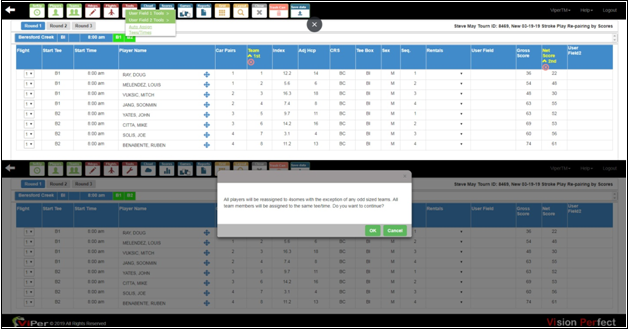Easy Re-pairing by Scores
By clicking a few buttons, you can not only create the pairing you desire but also easily re-pair the next rounds by scores. So, check out the following steps to create the pairing you want:
- To create easy re-pairing by scores, firstly, click on ‘Create a New Event.’ Then choose ‘Stroke Play,’ and click on ‘Create.’
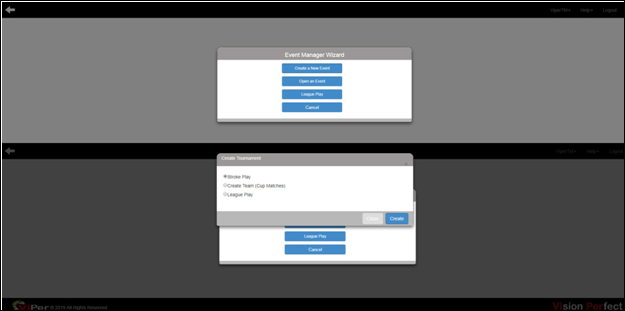
- On the new window, in the ‘Rounds’ text box, enter the number of rounds to three and uncheck the ‘All Rounds the Same’ checkbox. Additionally, choose the ‘Team Size’ to one and ‘Group Size’ to 4 some. Then click ‘Finish.’
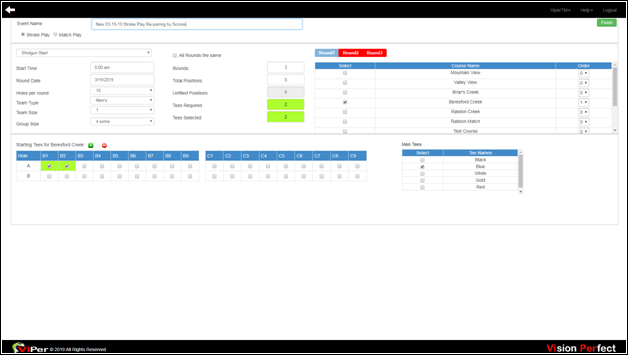
- On the new window, click on the ‘Players’ icon and choose ‘Import Players.’ Then import players by choosing ‘Import from Excel, CSV, or Delimited File.’ On the new pop-up box, choose the necessary file by clicking on ‘Choose.’ Then click the ‘Import’ button.
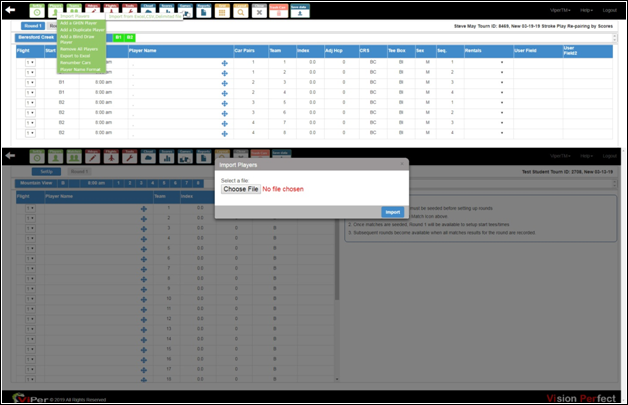
- Once the Viper-TM app imports the list of players, then after choosing the required layout and checking the appropriate checkboxes, click ‘Ok.’
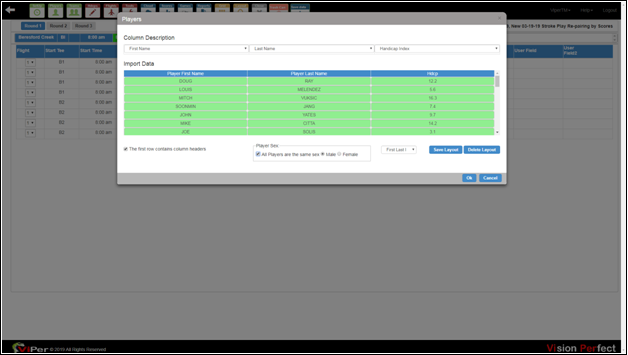
- Once you choose the layout, go to the ‘Hdcps’ icon, and choose ‘Calculate Handicap.’
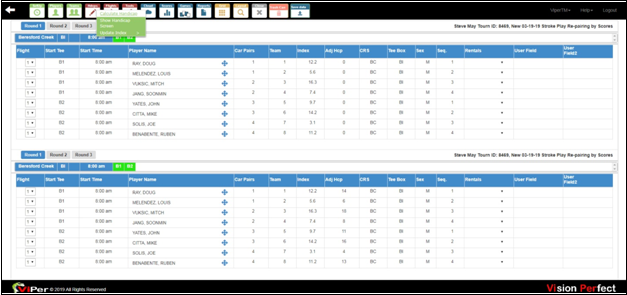
- Once the Viper-TM calculates the handicaps, go to ‘Scores’ and choose ‘Score Entry.’ On the new window, enter scores for all the players.
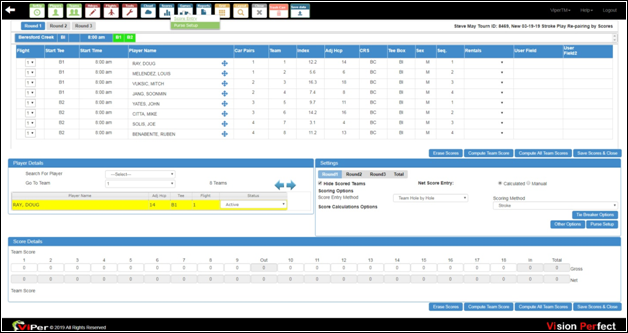
· After entering the scores, with the back arrow, go back to the ‘Player Grid.’
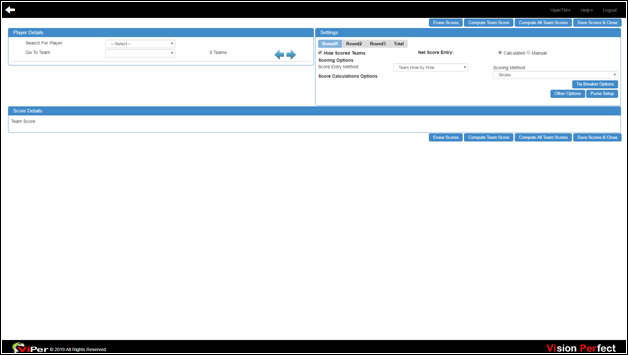
- Then go to the ‘Layout’ icon, and choose ‘Show Round 1 Gross/Net Scores.’ Then press ‘Ok.’
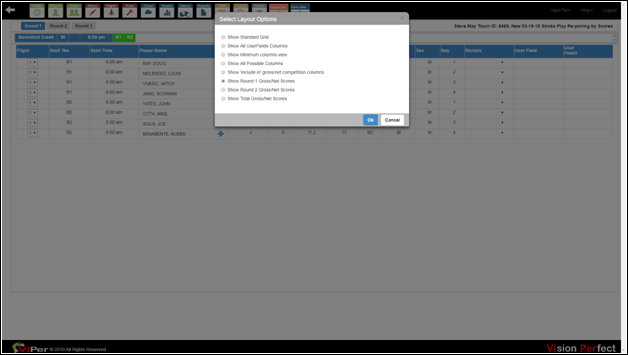
- On the new window, in round 2, sort players by ‘Team Number’ and ‘Net Scores.’
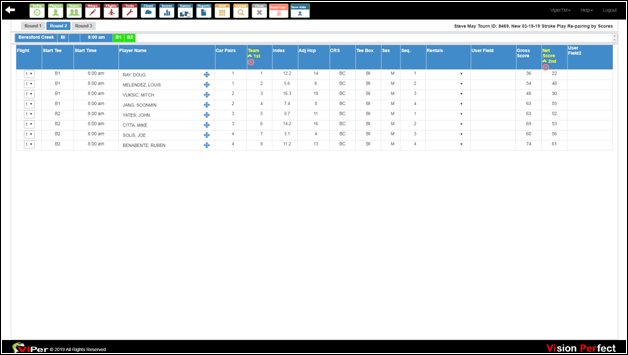
- After sorting, go to the ‘Tools’ icon, and choose ‘Auto Assign Tees/Times.’ A new pop-up box will open up with a message ‘All players will be reassigned to 4somes with the exception of any odd-sized teams. All team members will be assigned to the same tee/time. Do you want to continue?’ Click ‘Ok,’ so you can easy re-pair next rounds by scores.