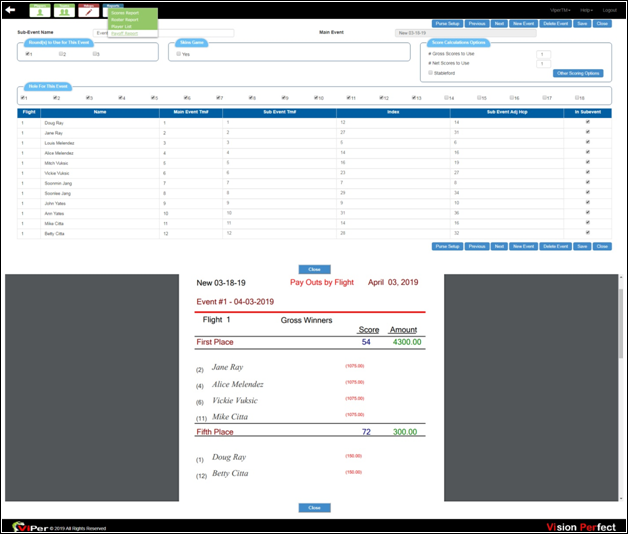Skins and Games Management
When you score an event with ‘Hole by Hole’ Scores, you can create and manage side games for the event. Whereas, while scoring with ‘Team Hole by Hole’ Scores with team size greater than 1, you can create team skins. If you score an event with Individual Hole by Hole Scores regardless of the team size, you can create any number of side games for individuals or teams.
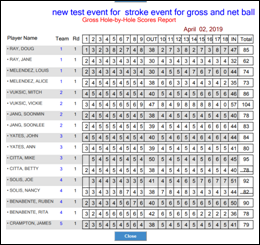
For the individual scores of players along with distinctive gross and net skins, the ‘Games’ icon is set alive to set up different games with different scoring formats. When you select the ‘Games’ icon, if there does not exist any game, then click on ‘New’ to create a new game. Once you click, the game setup screen will open up.
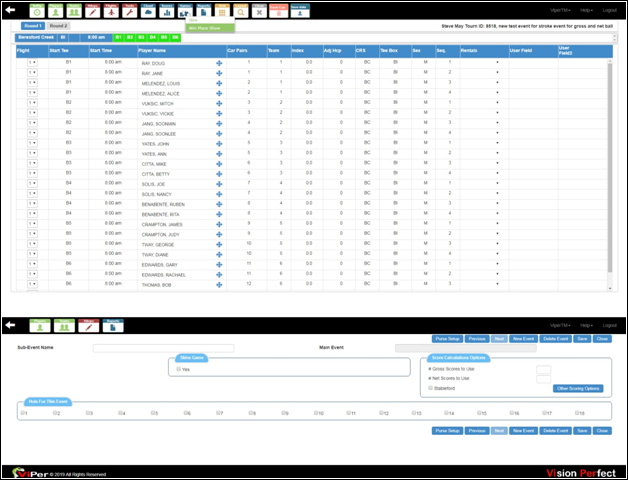
On the game management screen, you can see all the players listed in the event along with ‘Sub Event Tm Number,’ ‘Index’ column, and ‘Sub Event Adj Hcp.’ Sub-event team number allows you to change the team number of a player. ‘Sub Event Adj Hcp’ column offers you to create sub-event handicap adjustments.
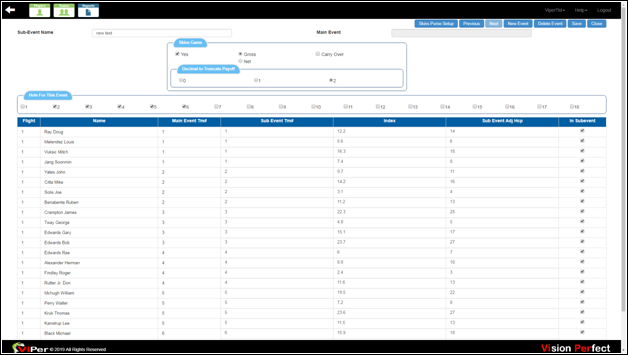
To create sub-event handicap adjustments, click on the ‘Hdcps’ icon, and then ‘ShowSubEventHdcpAdjScreen’ in the ‘Hdcps’ menu. Once you click, a new pop-up box will open up in which you can make handicap adjustments to create handicaps for a team sub-event.
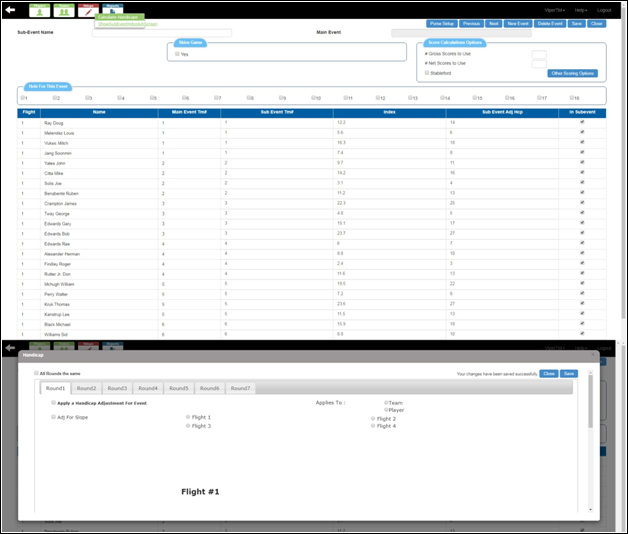
To calculate team handicap adjustments for a two-person team, go to the ‘Hdcps’ icon, and then choose ‘Calculate Handicaps.’ To add required players to the sub-event, uncheck the ‘In Subevent’ checkbox for the players you are not willing to add to the sub-event. 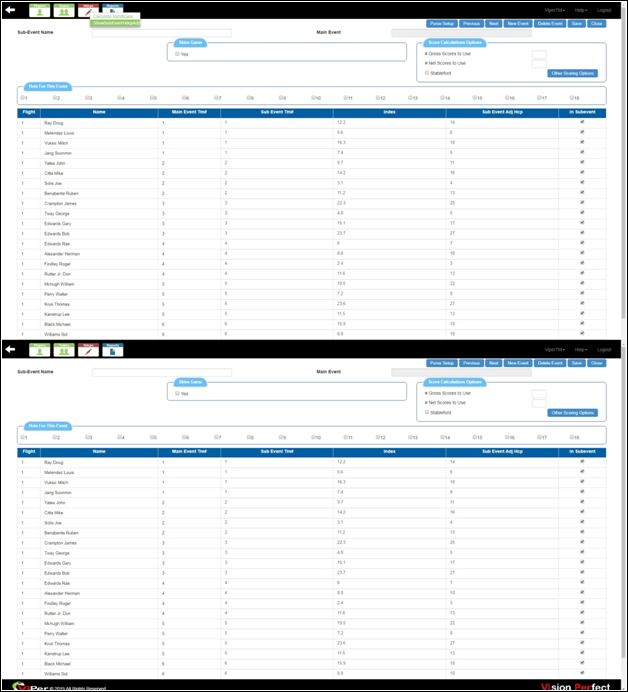
Once you make the necessary changes, go to ‘Players’ and then choose ‘Show Selected Players’ to see the list of players you desire to add to the sub-event.
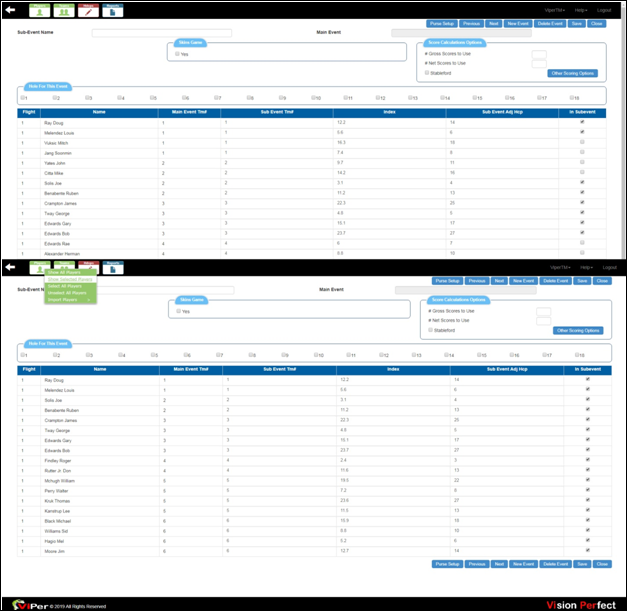
To include the scores only for particular holes, check the holes in the ‘Holes for this Event’ section for which you want the Viper-TM to compute the scores for an event. Since various sub-events have different scoring options so, to see the scoring options for a sub-event, you need to fill the values of ‘Gross Scores to Use’ and ‘Net Scores to Use.’

By clicking on ‘Other Scoring Options,’ you can see various other scoring formats for the events created in a game.
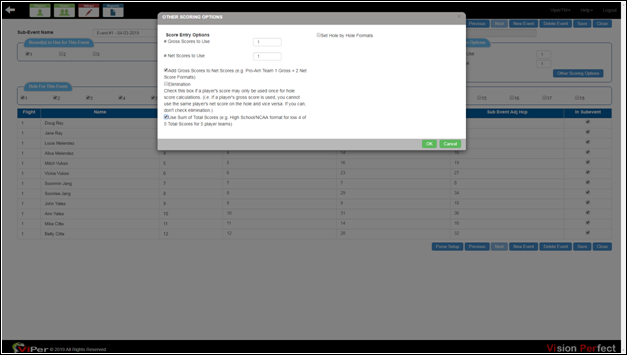
To set up a purse for a sub-event, click on ‘Purse Setup’ and then fill in the required contribution amount along with Gross Payoff and Net Payoff for all the places of a sub-event. Then click on ‘Save and Close’ to save the data.
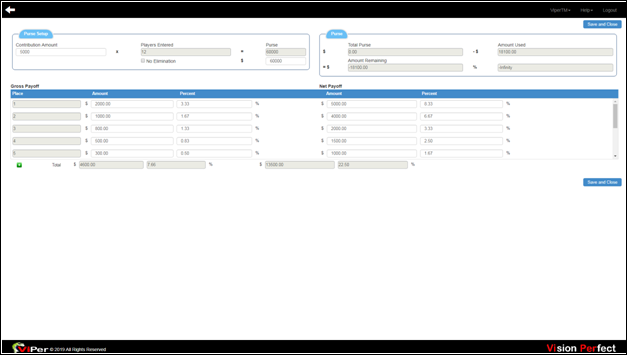
To set up a purse for skin games, check the ‘Skins Game’ checkbox to ‘Yes’ and then click on ‘Skins Purse Setup.’ A new pop-up box will open up on which enter the ‘Contribution Amount’ and press ‘Save’ to save the required changes.
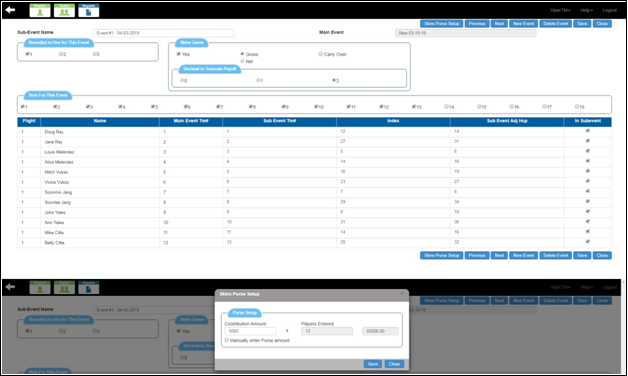
To see the scores in a report, go to the ‘Reports’ icon, and then select the ‘Scores Report’ from the ‘Reports’ menu. Once you click, on the new pop-up box, check the checkboxes of your choice. Then press ‘Ok’ to see the Scores Report.
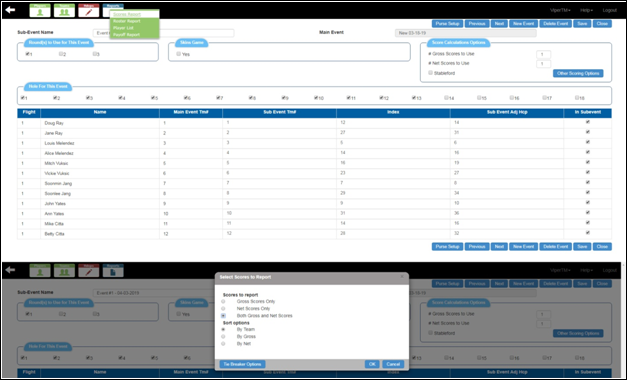
Once you click, you will see a ‘Scores Report’ in this format.
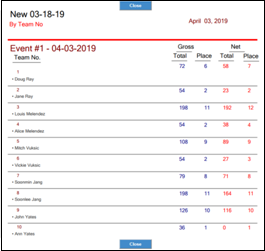
Similarly, to see the payoff in a report, go to the ‘Reports’ icon, and then select the ‘Payoff Report’ from the ‘Reports’ menu. Once you select, a payoff report will automatically open up in the new tab.