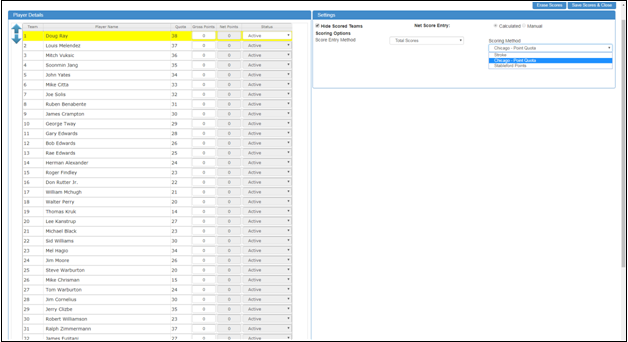Unlimited Scoring Formats
With Viper TM web application; you can set up the scoring format of your choice including multi-round Pro-Am, Collegiate, and High School scoring. Also, you can choose any ball selection formats.
- By pressing the ‘Scores Icon,’ you can enter the unlimited scoring formats including ‘Total Score,’ ‘Team Hole by Hole’ scores, ‘Individual Hole by Hole’ scores, Pro-Am, Collegiate, and High School for both teams and individuals.

- To enter the ‘Total Score,’ from the ‘Score Entry Method’ dropdown list, choose the ‘Total Score’ option. In a handicapped event, the Viper-TM application will automatically compute the net scores from the team handicap. However, you can also enter the net scores manually by selecting the ‘Manual’ radio button for ‘Net Score Entry.’
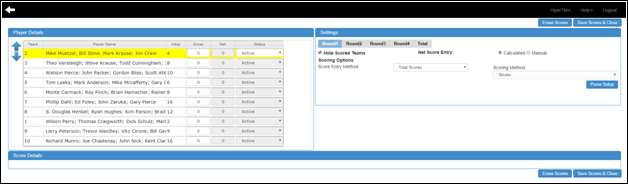
- To enter the ‘Team Hole by Hole’ scores, from the ‘Score Entry Method’ dropdown list, choose the ‘Team Hole by Hole’ option. By selecting this category, you can enter a single ‘Hole by Hole’ score for each team. This format also allows you to enter net scores manually when you set the ‘Net Score Entry’ to ‘Manual.’
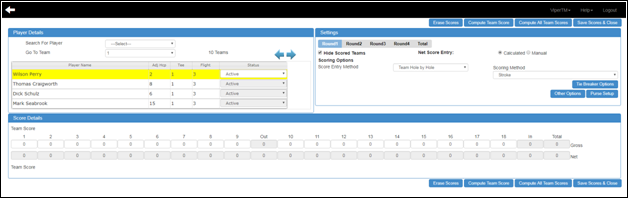
- To enter the ‘Individual Hole by Hole’ scores, from the ‘Score Entry Method’ dropdown list, choose the ‘Individual Hole by Hole’ option. By selecting this category, you can enter ‘Individual Hole by Hole’ scores for all the players.
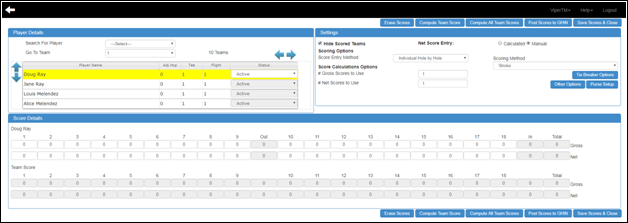
- To set the Pro-Am scoring format, click on the ‘Other Options’ button, and tick the ‘Add Gross Scores to Net Scores (e.g. Pro-Am Team 1 Gross + 2 Net Score Formats)’ checkbox. Once you select, the ‘Elimination’ checkbox will appear by default which allows you to eliminate the scores of a player in case you used them twice. Then press the ‘Ok.’ If you uncheck the ‘Elimination’ checkbox, then the Viper-TM app will automatically select the best scores regardless of the name of the player.
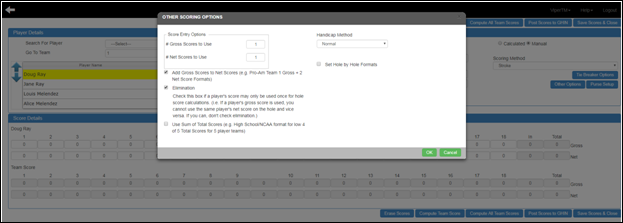
- To set the scores in ‘Hole by Hole’ format, tick the ‘Set Hole by Hole Formats’ checkbox, and then click on the ‘Hole Formats’ button.
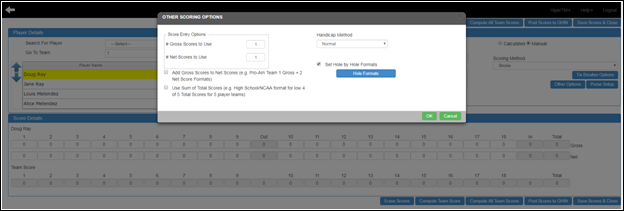
- Once you click the ‘Hole Formats’ button, a new pop-up box will open up. Here enter the Hole Formats, and press ‘Save’ to save the data. Then press ‘Ok.’
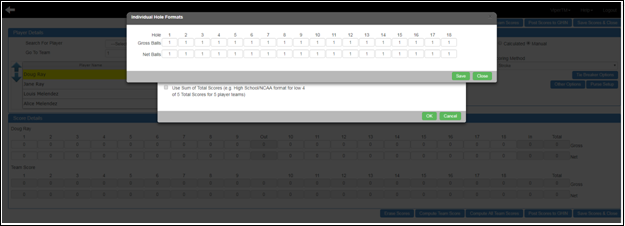
- For the ‘Tie Breaker Options,’ click on the ‘Tie Breaker Options’ button. A pop-up box will open up in which tick the checkboxes according to your requirement, and press the ‘Ok’ button.
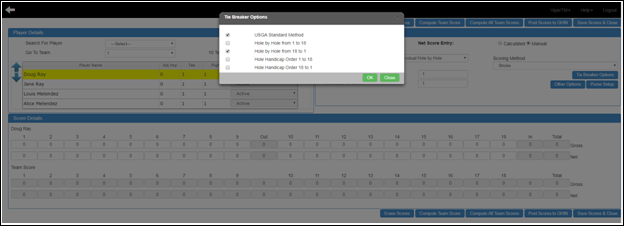
- To choose ‘Chicago – Point Quota and Stableford Points’ formats, respectively select these options from the ‘Scoring Method’ dropdown list. When you select any of these scoring formats, the scores reports will display the ‘Point’ results sorted in descending order with the highest winning points.